Answer
To update the TV’s software via the TV menu, proceed as follows:
How to update the software of the TV? Software update - via TV menu
1. Press the "Settings" button
Press the “Settings” button on the remote control
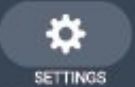
2. Select [All Settings]
Scroll down with arrow down button. The option [All Settings] will appear. Press the “OK” button on the remote control.
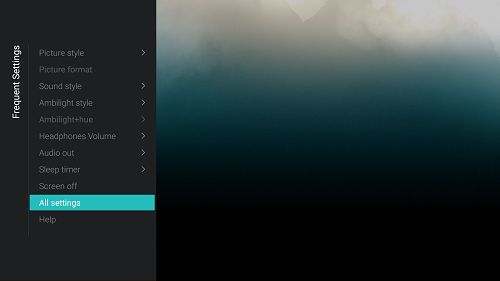
3. Select [Software update]
Scroll down with arrow down button. The option [Software update] will appear. Press the “OK” button on the remote control.
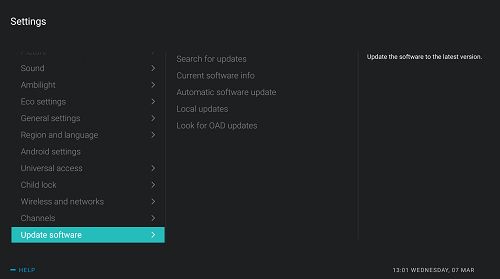
4. Select [Search for updates]
Select [Search for updates] and press the “OK” button.
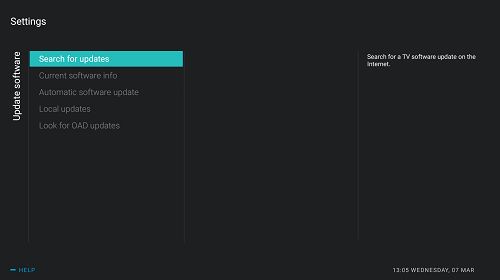
5. Via USB or internet
Ensure that [Internet] is selected and press the “OK” button.
6. Select [Start]
Select [Start] with the arrow buttons and press the “OK” button.
7. Select [Accept]
Select [Accept] with the arrow buttons and press the “OK” button.
8. Wait 5 - 15 minutes
• The screen will turn black for 5 to 10 seconds while the TV closes all applications.
• The software will now be updated. A message is shown “Installing system update” and a bar shows the status of the software update.
• The update will take 5 to 15 minutes, depending on the internet speed. The software is around 1 GB in size.
• When the update is completed, the screen will go black for 3-5 seconds.
• The Philips logo will appear
• After the TV is fully loaded, switch the TV OFF and ON again
9. Done!
The software on the TV is now up-to-date.
