Situation
Favourite or most watched channels are placed inconveniently in the installed channel list, therefore the order of channels on the TV needs to be changed.
Article Published Date : 2021-06-20
Situation
Favourite or most watched channels are placed inconveniently in the installed channel list, therefore the order of channels on the TV needs to be changed.
Ensure that:
• the channel list was installed on the TV (no set-top box is used)
• the software of the television is up-to-date
The broadcast provider does not allow to reorder the predefined channel list. It is recommended to use the “Favourites list” option of the TV to create a channel list in the order of preference.
Note: If a favourite list already exists, please proceed with step 2: “Reorder the favourites list”
• While a TV channel is visible, press the “OK” button or the “LIST” button on the remote control to open the Channel List.
• Press the “+” / “OPTIONS” button on the remote control.
• Select the “Create favorites list” option and press “OK”.
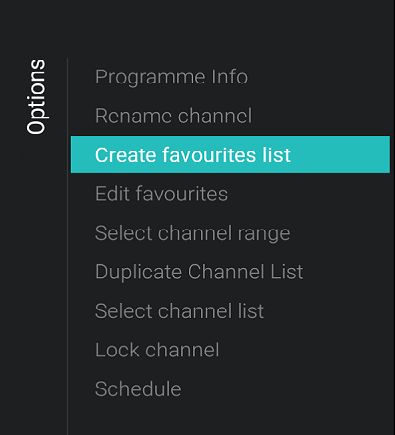
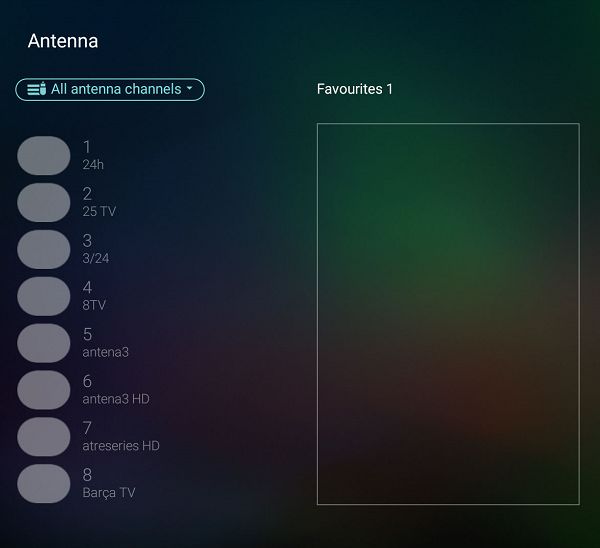
• Use the arrow keys to highlight a channel in the left column and press the “OK” button to add or delete it from the favourite list on the right.
Note: Channels that have been marked as favourite channels will be displayed with a checkmark icon. Likewise, if a favourite channel is de-selected, the checkmark icon will not be displayed anymore in order to indicate that the highlighted channel is not part of the favourites list anymore.
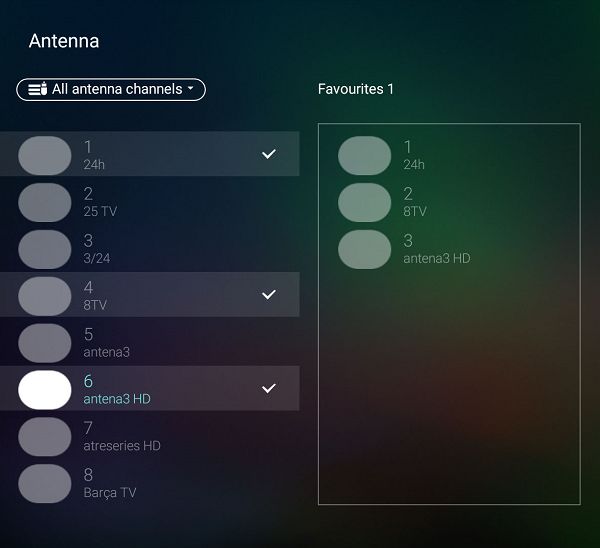
• To close the menu and save the list, press the “BACK” button on the remote control.
• The TV will show a window to adjust the name of the new favourite list.
After adjusting the name of the new list close the on-screen keyboard in one of two ways:
• Press the “OK” button on the QWERTY keyboard of the remote control.
• Highlight the blue arrow of the on-screen keyboard and press the “OK” button on the front of the remote control.
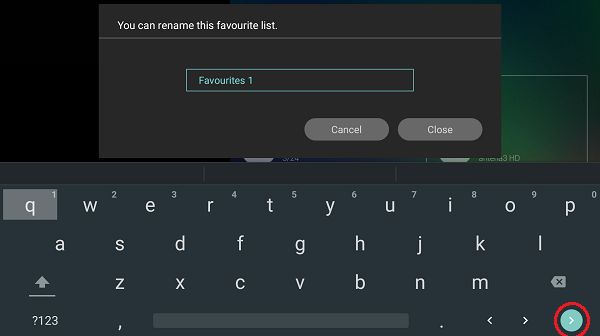
• To save changes and close the window, select [Close] or [Apply] and press “OK” on the remote control.
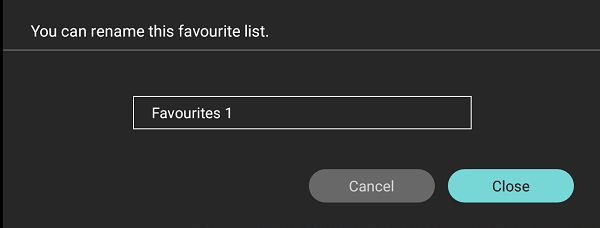
• Done!
• While a TV channel is visible, press the “OK” button on the remote control to open the Channel List.
• Select the top bar where the channel list name is shown, press “OK” and select the favourite list that was previously created.
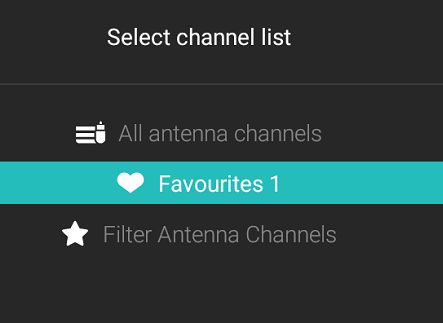
• The TV will now display the favourites list
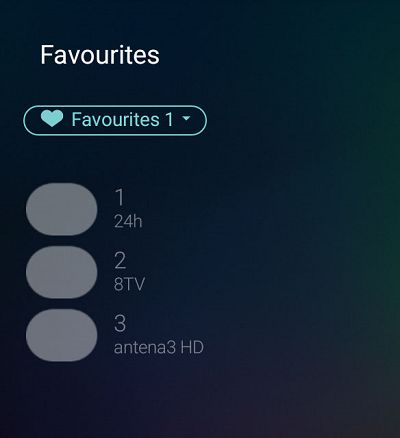
• Press the “Options” button on the remote control, select [Reorder channels] and press “OK”.
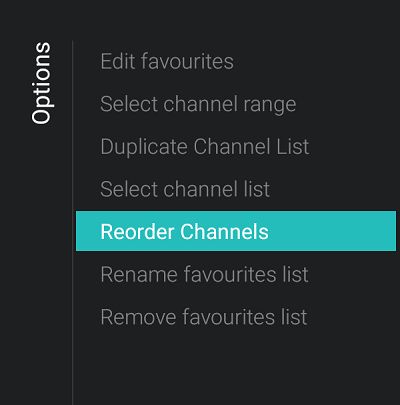
• Highlight a channel that needs to be moved and press “OK” on the remote control.

• Move the channel with the arrow keys on the remote control and press “OK” to accept its new position in the favourites list. The selected channel will be inserted at the desired position.
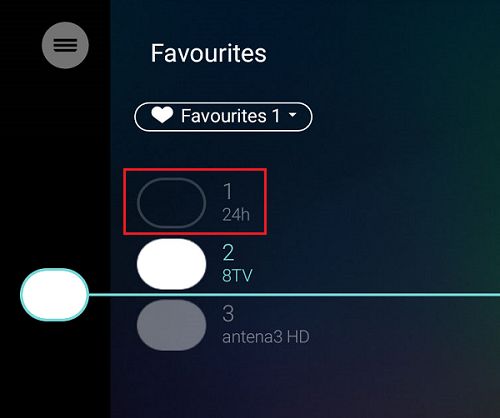
• Press the “BACK” button on the remote control to save the new order of the channels.
Proceed as follows to remove a Favourites List:
• Open the Favourites List to remove.
• Select […] and press “OK” to open the options menu, then select “Remove Favourites List” and press “OK”.
• Confirm to remove the list.
• Press the “BACK” button to close the channel list.
Proceed as follows to rename a Favourites List:
• Open the Favourite List to rename.
• Select […] and press “OK” to open option menu, then select “Rename Favourites List” and press “OK”.
• Use the keyboard on the back of the remote control or the on-screen keyboard to delete the current name and enter a new name.
Note: Press the “BACK” button to hide the on-screen keyboard.
• Select ‘Close’ and press “OK”.
• Press the “BACK” button to close the channel list.