Checklist
Ensure that:
• The software of the television and of the source device is up-to-date.
• Picture and sound are played correctly via a different source (e.g. demo clip, Smart TV).
• The correct HDMI port is selected in the “Source” menu.
Article Published Date : 2019-02-22
Checklist
Ensure that:
• The software of the television and of the source device is up-to-date.
• Picture and sound are played correctly via a different source (e.g. demo clip, Smart TV).
• The correct HDMI port is selected in the “Source” menu.
One of the following issues occurs:
● picture is not visible or abnormal
● audio is not audible or abnormal or drops out intermittently?
● no signal message from source
● no audio/video content
● EasyLink / CEC is not working or only intermittently working
● HDCP-related error message is shown
To (re-)establish the HDMI connection between the external device and the TV, proceed as follows:
Depending on the setup of the different devices connected to the TV, verify if the settings are set correctly. Verify if audio and/or picture is playing correctly after the setting is changed.
*TV menu item names can have minor differences
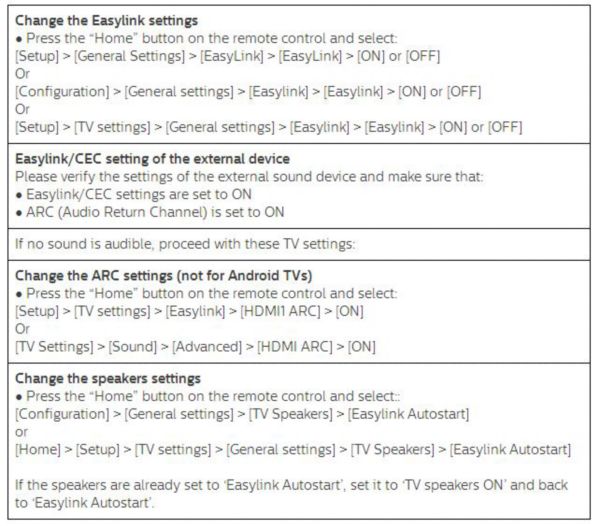
If the TV does not recognise the HDMI device, switch the source to another device and back again.
● Switch the television OFF
● Unplug all cables, accessories and devices from the TV. This includes a CAM module, if applicable
● Wait for at least one minute (after the LED light has switched off) before plugging the power cable in again
● Switch the TV back ON without reconnecting any of the disconnected cables, accessories and devices
● Unplug the power cable of the external device. Reconnect the power cable after one minute and startup the device.
● Wait 3-5 minutes to allow them to finish their startup process.
● Connect the HDMI cable first into the TV, then into the device.
● Press the “Source” button on the remote and select the HDMI port where the cable is plugged into
To verify if the currently used HDMI port of the TV is functional, connect the HDMI cable to a different HDMI port. Furthermore, a different HDMI port on the external device can be used (if available). The TV’s user manual contains specific information on HDMI port functionality.
Connect the external HDMI device via a different cable to verify if the cable is functional.

Only picture and audio settings will be reset to default factory settings. Channels lists, HDD recordings and other selected settings will remain unchanged.
● Press the “Home” button on the remote control of the TV and select:
[Setup] > [General Setting] > [Factory Reset] > [Yes]
To delete all of the TV settings/HDD recordings and start the first installation, proceed as follows:
● Press the “Home” button on the remote control of the TV and select:
[Setup] > [General Setting] > [Reinstall TV] > [Yes]
After the TV was reinstalled, the settings selected during step 1 above were set back to default. Repeat the instruction of step 1 if the external device via HDMI does not work correctly.
Note: If an HDMI-to-DVI adapter or HDMI-to-DVI cable is used, ensure that an additional audio cable is connected to AUDIO IN (mini-jack only), if available.