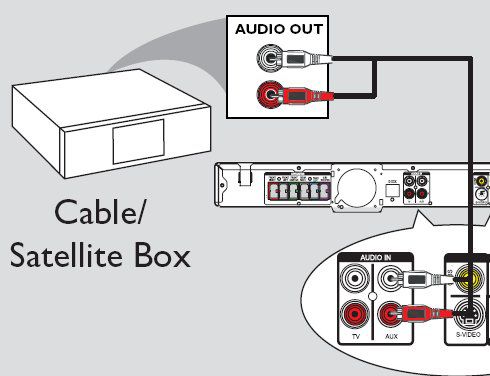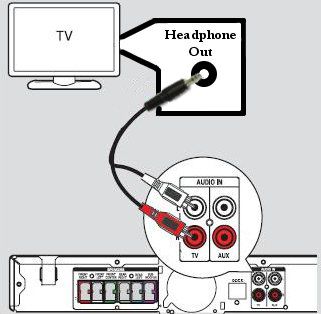Use an audio cable (red/white - not supplied) to connect the AUDIO IN-TV jacks on the home theater system to the AUDIO OUT jacks on the TV.
How to get surround sound from my TV via Philips HTS?
It is possible to connect your TV to your Philips home theater and receive surround sound when watching a TV broadcast. See below for the connection options:
-
-
Option 1: Connect to a Cable/Satellite Box Option 2: Connect to a DVD Recorder/VCR Option 3: Connect using the Headphone jack on your TV
-
Connect the Cable/Satellite Box to the TV as shown.
-
Connect the home theater system's AUDIO IN-AUX jacks to the AUDIO OUT jacks on the cable/satellite box using an audio cable (red/white - Not Supplied). After connecting, press AUX/DI on the remote to select ?AUX? / “DI” in order to activate the correct input source.
-
If you have connected the antenna to your DVD Recorder/VCR and out to the TV: 1) Connect the home theatre system's AUDIO IN-TV jacks to the AUDIO OUT jacks on the DVD Recorder/VCR using an audio cable (red/white - Not Supplied) 2) Ensure that the DVD Recorder/VCR is turned on and the correct viewing channel is selected before recording If you have split the antenna from the wall to the DVD Recorder/VCR and the TV using a splitter: 1) Connect the home theatre system's AUDIO IN-TV jacks to the AUDIO OUT jacks on the DVD Recorder/VCR using an audio cable (red/white - Not Supplied) 2) Ensure that the DVD Recorder/VCR is turned on and the correct viewing channel is selected before performing a recording
-
Connect a 3.5 mm to 2 RCA (stereo) jack (Not Supplied) from the Headphone-Out jack on your TV to the Audio-In jack on the Home Theater System.