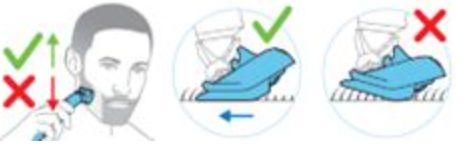How do I trim my beard with my Philips OneBlade?
Published on 10 January 2023
The Philips OneBlade can shave, trim and edge up your beard. Before trimming your beard, ensure that your skin is clean and dry. Follow the instructions below to trim your beard with your OneBlade.
Trimming instructions for OneBlade
Your OneBlade comes with different trimming combs, which allow you to trim your beard to different lengths.
- Place the comb onto the blade, with the teeth of the comb pointing upwards.
- Switch on your OneBlade and place it on your skin.
- Make sure that the trimming comb is in full contact with your skin to obtain an even trimming result. Start trimming your hair in the direction of the teeth of the comb and move against the grain for the best results.
- Once you are done, switch off the OneBlade and remove the comb by holding it by its edges and pulling it off. Clean your appliance after each use. Handle the blade gently and do not tap it against a surface, as this can damage it.
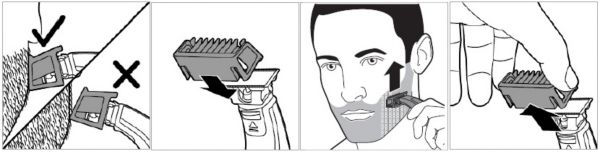
Trimming instructions for OneBlade Pro
The OneBlade Pro comes with a precision trimming comb, which allows you to trim your hair to different lengths. To familiarise yourself with the different settings, it's recommended to begin with the longest setting, and reduce it until you find your preferred length.
To trim with the precision trimming comb:
To trim with the precision trimming comb:
- Attach the comb to the blade, applying gentle pressure until it clicks into place.
- Turn the hair-length setting wheel to select your desired hair length. Settings relate to a number of millimetres, ranging from 0.4 mm (1/32 inch) to either 9 mm (11/32 inch) or 10 mm (13/32 inch), depending on the model of OneBlade Pro you are using.
- Switch your OneBlade Pro on and place against your face, ensuring that the front of the comb is firmly against the skin. Begin trimming your facial hair by moving the blade in long strokes against the direction of hair growth. Note that not all hairs grow in the same direction, so you may need to try moving the OneBlade Pro in multiple directions for the best results.
- Once you are done, switch your OneBlade Pro off. You can now remove the comb by first pulling the back off the body and then sliding it off the blade.
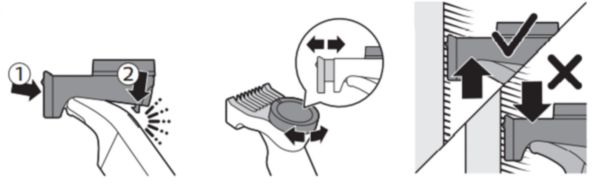
Trimming with the 5-in-1 adjustable comb
The adjustable comb on your OneBlade allows you to trim your beard and moustache to lengths between 1 mm and 5 mm. Each number on the dial represents the remaining hair length in millimetres after trimming.
Attach the comb to the blade of your OneBlade and ensure that it clicks into place. Trim against the direction of hair growth for best results, ensuring that the teeth of the comb are flat against your skin. Refer to the illustration below for further guidance.
Attach the comb to the blade of your OneBlade and ensure that it clicks into place. Trim against the direction of hair growth for best results, ensuring that the teeth of the comb are flat against your skin. Refer to the illustration below for further guidance.