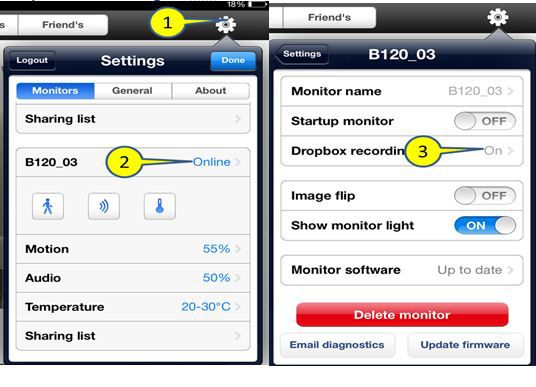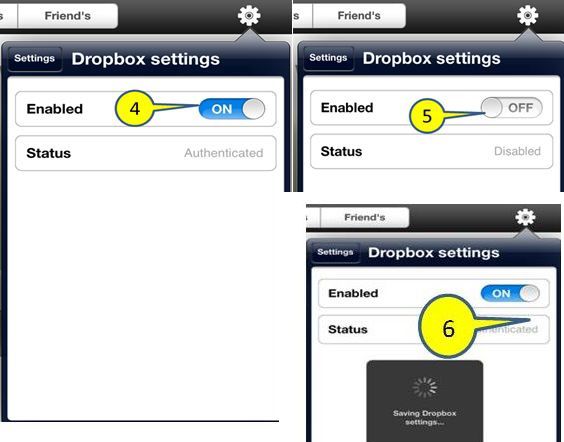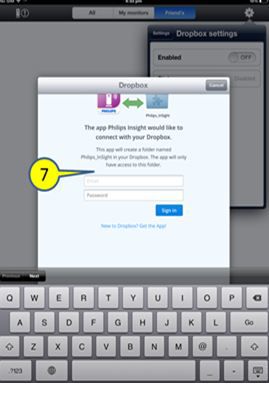Go to Settings > Online > Dropbox recording, make sure the status of Dropbox recording is ON
How to setup Dropbox recording for more than 1 monitor?
If you have more than one Philips monitor and you would like to enable Dropbox recording for all monitors you have, follow these instructions (for iOS):
-
-
Go to Dropbox > Dropbox settings, toggle between ON and OFF twice to reset. Make sure the Enabled status is ON before you quit
-
There will be a pop up window for Dropbox login
-
A pop up message would be displayed when the monitor is linked to your Dropbox account successfully Repeat the above steps for your other monitor(s) If the above does not work, delete the monitors from your In.Sight account and setup again. Make sure all your monitors finish setup process before trying to link them to Dropbox.