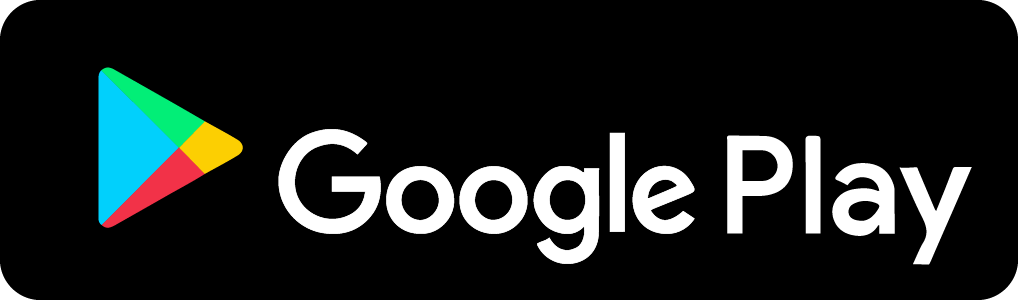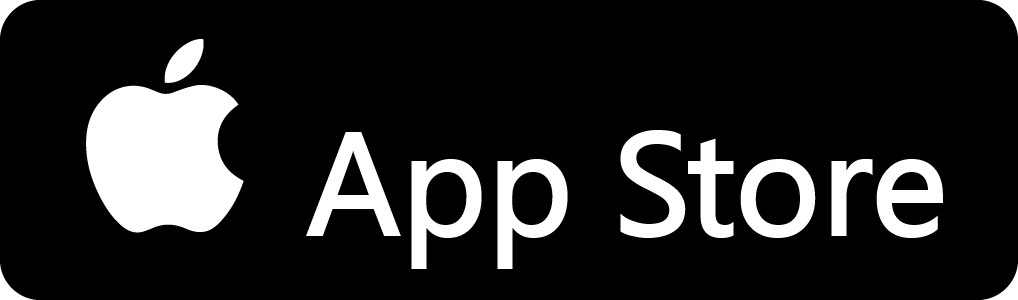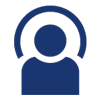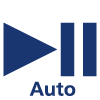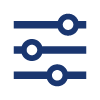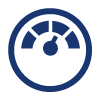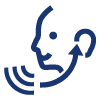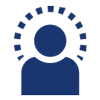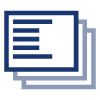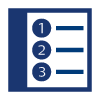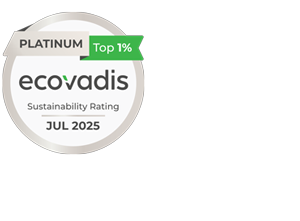Get more from your headphones
App features
Click for more
To customize the selectable noise control modes on your headphones
Allows you to set a timer to turn off the headphones.
Audio pauses when the sensor detects you have removed the headphones from your ears. Audio resumes when the sensor detects you have replaced the headphones.
Whatever you love, love it your way! Four presets let you choose how your headphones sound based on what you’re listening to.
Achieve a near real-time experience with minimal latency when playing the games and videos. Please note the reception distance may be reduced.
Allows you to hear your own voice during calls
Activate awareness mode via your headphones or the app if you want to have a conversation, listen for announcements, or hear the sounds of the street. The app lets you control how much noise your headphones let in.
Allows you to see the model number, MAC Address and software update status. You can use this section to update your headphones' software.
No more searching on support pages—the app links you straight to the correct user manual for your headphones! Get instant access to troubleshooting tips, and the general dos and don’ts for using your headphones.
Are my headphones compatible?
The Philips Headphones app is compatible with our most recent headphones. It is available in 23 languages including Dutch, English, French, Spanish, Russian, Arabic, Hebrew, Korean, Japanese, and Mandarin.
-
True Wireless Headphones
TAT6908BK/00
-
Open-ear wireless sports headphones
TAA7607BK/00
-
Open-ear wireless sports headphones
TAA5608BK/00
-
True Wireless Headphones
TAA5508BK/00
-
Over-ear wireless headphones
TAH8507BK/00
-
Kids wireless on-ear headphones
TAK4206BL/00
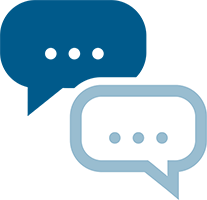
Your questions, answered
- How do I connect my Philips headphones to the Philips headphones app?
-
Switch on Bluetooth on your phone. Select your headphones from your phone's Bluetooth menu. Once your headphones are connected, the connection to the app is automatically established. - What are some common connection issues with iOS?
-
iOS Bluetooth has three states: Fully enabled, Partially enabled, and Off. It's important to ensure that your phone's Bluetooth is in the 'Fully enabled' state for proper headphone pairing and connection.
Also, during app onboarding, the app prompts you to grant Bluetooth permission for app usage. It’s important for you to select “OK.” If you select “Don’t allow,” the same pop-up will appear again later. You'll be able to proceed with the app only after you select “OK".
Finally, it’s important not to change the default headphone model name under device settings, as the app's auto-detection of your headphones will not work. In that case, you'll need to manually select your headphone model on the app for it to work perfectly. - What are some common connection issues with Android?
-
During app onboarding, the app prompts you to allow headphone connection. It’s important to select ‘Allow’. Older Android versions (<12) may ask for Location and Storage permissions to be granted. These permissions are necessary for proper app operation.
- Are my headphones compatible with the Philips Headphones app?
-
Please refer to the following list to see if your headphones are compatible with the app:
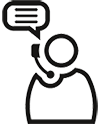
Need support for your older models
Search by product number.
We found {number} products that are available outside your country, so local promotions may not apply.
Show productsFound {number} products
Found your model, but...
This product is not available in your country, but we found one in another country
Please choose your model based on the last 2 digits of your product number, for example RQ1280/21.
Found your model!
foundation-catalog.se01c-prx-search.search-sub-heading7
foundation-catalog.se01c-prx-search.search-sub-heading8
If this is the correct one, please select it below. Otherwise, search again.