
Philips OLED TV and NVIDIA graphics cards
Philips latest OLED TVs are enabled for game play via NVIDIA® G-SYNC® Compatible technology.
When you connect new Philips 4K120Hz TV to computer which is equipped with NVIDIA® GeForce RTX™ 40 Series or RTX 30 Series graphics cards, you will enjoy the best 4k high frame rate (120fps) PC gaming picture quality. Together with Philips unique ambilight, the gaming experience will never be the same!
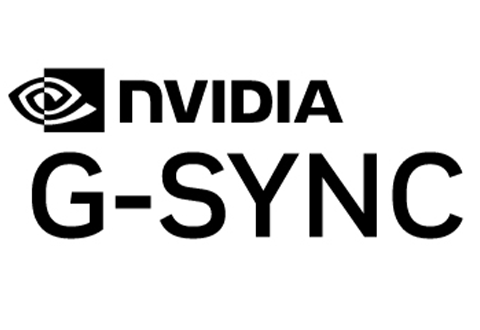
NVIDIA GeForce RTX 40 Series and RTX 30 Series Graphics Card Features

HDMI 2.1 feature:
NVIDIA GeForce RTX 40 Series and RTX 30 Series Graphics Card Features.

Fixed Rate Link (FRL):
A signalling technology that is able to achieve higher uncompressed resolutions. The max data rate is 48Gbps.

Variable Refresh Rate (VRR):
VRR eliminates screen tearing for fluid, enjoyable gameplay.
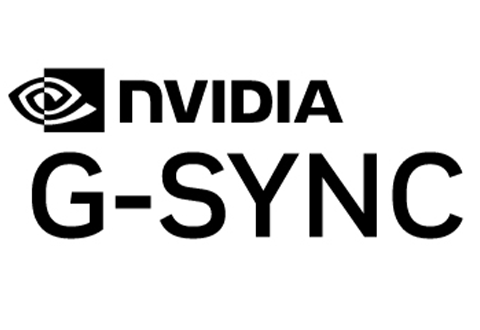
Set up your PC and TV
-Set Optimal (Auto Game) to enable TV to support Variable Refresh Rate video. This is recommended setting for VRR gaming. -Set Optimal or Optimal (Auto Game) to enable the highest quality HDMI signal for 4K Ultra HD and HDR content (up to 4K120 RGB 4:4:4 or YCbCr 4:4:4/4:2:2/4:2:0, 10 or 12-bit HDR). -Set Standard allows maximum up to Ultra HD (50 Hz or 60Hz) YCbCr 4:2:0 signals.
1-Install the NVIDIA GeForce RTX 40/ RTX 30 Series graphics cards into your PC, and then add any needed drivers.
2-Connect your PC to TV HDMI port1 or 2 with a certified HDMI 2.1 cable for high frame rate 120hz video.
3-Check your TV software and upgrade it to latest.
4-Change your TV source to the HDMI port connecting with PC using remote control.
5-Change respective HDMI port capability to match your application in TV settings>General>HDMI UltraHD.
6-Change TV picture style to Game or HDR Game for best gaming experience with lowest video latency; to Monitor or HDR Monitor for original content view.
7-If you want to switch off VRR function, please switch off it in PC graphics card settings.
-
OLED
4K Ambilight TV
65OLED708/12
- 164 cm (65") Ambilight TV
- P5 AI perfect picture engine
- Dolby Atmos sound
- Google TV™
-
OLED
4K Ambilight TV
65OLED718/12
- 164 cm (65") Ambilight TV
- P5 AI perfect picture engine
- Dolby Atmos sound
- Google TV™
-
OLED
4K Ambilight TV
65OLED808/12
- 164 cm (65") Ambilight TV
- P5 AI perfect picture engine
- Dolby Atmos sound
- Google TV™
-
OLED
4K Ambilight TV
65OLED818/12
- 164 cm (65") Ambilight TV
- P5 AI perfect picture engine
- Dolby Atmos sound
- Google TV™
-
OLED
4K Ambilight TV
65OLED848/12
- 164 cm (65") Ambilight TV
- P5 AI perfect picture engine
- Dolby Atmos sound
- Google TV™
-
OLED
4K Ambilight TV
65OLED888/12
- 164 cm (65") Ambilight TV
- P5 AI perfect picture engine
- Dolby Atmos sound
- Google TV™
-
OLED+
4K Ambilight TV
65OLED908/12
- 164 cm (65") Ambilight TV
- Sound by Bowers & Wilkins
- P5 AI picture engine
- Google TV™
-
OLED
4K UHD OLED Android TV
65OLED707/12
- P5 AI perfect picture engine
- Dolby Atmos sound
- 3 sided Ambilight TV
- 164 cm (65") Android TV
-
OLED
4K UHD Android TV
65OLED807/12
- P5 AI perfect picture engine
- Dolby Atmos sound
- 4 sided Ambilight TV
- 164 cm (65") Android TV
-
OLED+
4K UHD Android TV - Bowers & Wilkins Sound
65OLED986/12
- Sound by Bowers & Wilkins
- 4 sided Ambilight TV
- P5 AI dual picture engine
- 164 cm (65") Android TV
-
OLED+
4K UHD Android TV - Bowers & Wilkins Sound
65OLED936/12
- Sound by Bowers & Wilkins
- 4 sided Ambilight TV
- P5 AI dual picture engine
- 164 cm (65") Android TV
-
OLED
4K UHD OLED Android TV
65OLED876/12
- P5 AI perfect picture engine
- Dolby Atmos sound
- 4 sided Ambilight TV
- 164 cm (65") Android TV
-
OLED
4K UHD OLED Android TV
65OLED856/12
- P5 AI perfect picture engine
- Dolby Atmos sound
- 4 sided Ambilight TV
- 164 cm (65") Android TV
-
OLED
4K UHD OLED Android TV
65OLED806/12
- P5 AI perfect picture engine
- Dolby Atmos sound
- 4 sided Ambilight TV
- 164 cm (65") Android TV
-
OLED
4K UHD OLED Android TV
65OLED706/12
- P5 AI perfect picture engine
- Dolby Atmos sound
- 3 sided Ambilight TV
- 164 cm (65") Android TV
Discover our top Ambilight TVs
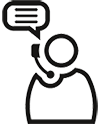
Need support for your older models
Search by product number.
We found {number} products that are available outside your country, so local promotions may not apply.
Show productsFound {number} products
Found your model, but...
This product is not available in your country, but we found one in another country
Please choose your model based on the last 2 digits of your product number, for example RQ1280/21.
Found your model!
foundation-catalog.se01c-prx-search.search-sub-heading7
foundation-catalog.se01c-prx-search.search-sub-heading8
If this is the correct one, please select it below. Otherwise, search again.

























