How to descale my L'OR Barista Coffee Machine
Published on 27 August 2024
When both the ristretto button and the lungo button start flashing after brewing, your L'OR Barista Coffee Machine needs descaling. Descaling your coffee machine will ensure great coffee taste, temperature and volume. Find out below how to descale your coffee machine.
Step 1 : Prepare your machine for descaling
Please note that we recommend using L'OR Descaler CA6530 when descaling your L'OR Barista Coffee Machine. Use these instructions to prepare your coffee machine for descaling:
1. Turn on your coffee machine (only L'OR Original).
2. Fill the water tank with half of the descaler liquid.
3. Fill the water tank with fresh water.
4. Place the water tank back in the machine.
5. Empty the capsule compartment by opening and closing the lever.
6. Remove the drip tray and place a bowl (minimum capacity of 1.5 litres) under the spout.
1. Turn on your coffee machine (only L'OR Original).
2. Fill the water tank with half of the descaler liquid.
3. Fill the water tank with fresh water.
4. Place the water tank back in the machine.
5. Empty the capsule compartment by opening and closing the lever.
6. Remove the drip tray and place a bowl (minimum capacity of 1.5 litres) under the spout.
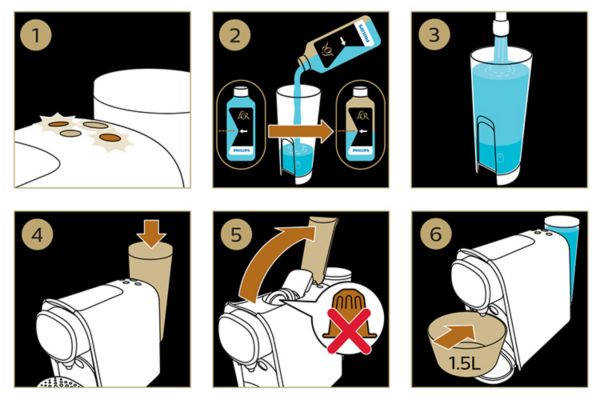
Descaling your L'OR Barista Creatif Coffee Machine
1. Press and hold the ristretto and lungo buttons for three seconds at the same time. The ristretto button starts to flash and the lungo button has a steady light.
2. Your coffee machine will start descaling in intervals. This can take up to 30 minutes
3. After descaling, empty the water bowl and rinse the water tank.
4. Refill the water tank with fresh water and place back the empty bowl.
5. Place back the water tank and start flushing by pressing the blinking lungo button.
6. The machine will dispense water until the water tank is almost empty. This can take up to three minutes.
The coffee machine will turn off automatically after finishing the descaling procedure.
Your L'OR Barista Creatif Coffee Machine is now ready to use again.
2. Your coffee machine will start descaling in intervals. This can take up to 30 minutes
3. After descaling, empty the water bowl and rinse the water tank.
4. Refill the water tank with fresh water and place back the empty bowl.
5. Place back the water tank and start flushing by pressing the blinking lungo button.
6. The machine will dispense water until the water tank is almost empty. This can take up to three minutes.
The coffee machine will turn off automatically after finishing the descaling procedure.
Your L'OR Barista Creatif Coffee Machine is now ready to use again.

Play Pause
Step 2 : Descaling your L'OR Barista Coffee Machine
1. Press the ristretto and lungo button simultaneously to enter descaling mode.
2. Press the blinking ristretto button to start descaling.
3. Your coffee machine will start descaling in intervals. This can take up to 30 minutes.
4. After descaling, empty the water bowl and rinse the water tank.
5. Refill the water tank with fresh water and return the empty bowl to where it was.
6. Place the water tank back on the machine and start flushing by pressing the blinking lungo button.
7. The machine will dispense water until the water tank is almost empty. This can take up to 3 minutes.
Your coffee machine will turn off automatically after finishing the descaling procedure. Your L'OR Barista Coffee Machine is then ready to use again.
2. Press the blinking ristretto button to start descaling.
3. Your coffee machine will start descaling in intervals. This can take up to 30 minutes.
4. After descaling, empty the water bowl and rinse the water tank.
5. Refill the water tank with fresh water and return the empty bowl to where it was.
6. Place the water tank back on the machine and start flushing by pressing the blinking lungo button.
7. The machine will dispense water until the water tank is almost empty. This can take up to 3 minutes.
Your coffee machine will turn off automatically after finishing the descaling procedure. Your L'OR Barista Coffee Machine is then ready to use again.
- Section Attachment PDF file, published 2025-06-04
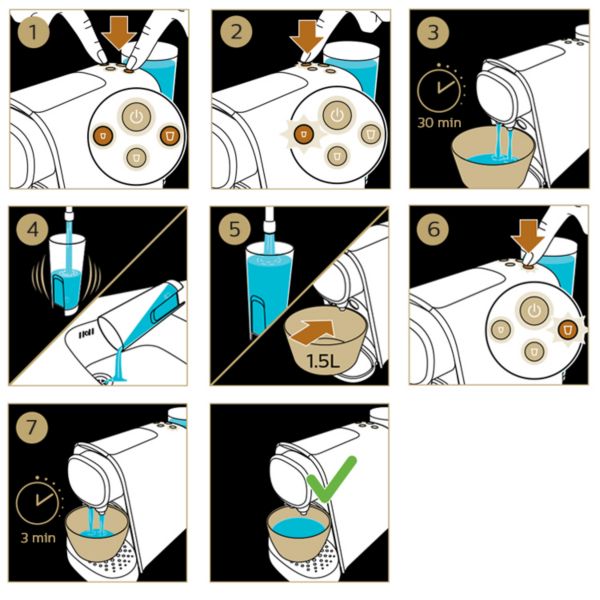
Play Pause
Step 2 : Descaling your L'OR Barista Sublime Coffee Machine
1. Press and hold the ristretto and lungo button for 3 seconds at the same time.
The ristretto button starts to flash and the lungo button is steady on.
2. Your coffee machine will start descaling in intervals. This can take up to 30 minutes.
3. After descaling, empty the water bowl and rinse the water tank.
4. Refill the water tank with fresh water and return the empty bowl to where it was.
5. Place the water tank back on the machine and start flushing by pressing the blinking lungo button.
6. The machine will dispense water until the water tank is almost empty. This can take up to 3 minutes.
Your coffee machine will turn off automatically after finishing the descaling procedure. Your L'OR Barista Sublime Coffee Machine is now ready to use again.
The ristretto button starts to flash and the lungo button is steady on.
2. Your coffee machine will start descaling in intervals. This can take up to 30 minutes.
3. After descaling, empty the water bowl and rinse the water tank.
4. Refill the water tank with fresh water and return the empty bowl to where it was.
5. Place the water tank back on the machine and start flushing by pressing the blinking lungo button.
6. The machine will dispense water until the water tank is almost empty. This can take up to 3 minutes.
Your coffee machine will turn off automatically after finishing the descaling procedure. Your L'OR Barista Sublime Coffee Machine is now ready to use again.
- Section Attachment PDF file, published 2025-06-04
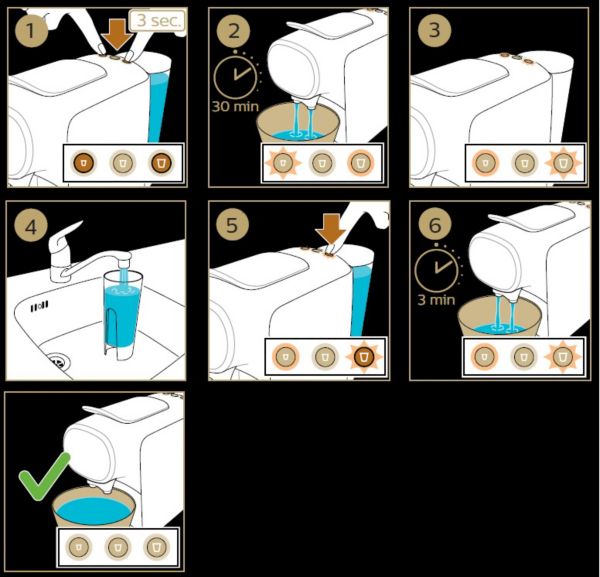
Play Pause
