How to get started with my Philips HomeRun vacuum cleaner robot
Published on 06 December 2023
To get started with your Philips HomeRun vacuum and mop robot, follow the steps and videos in our article below.

7000 Series Unpack and prepare for use:
The information below applies to the 7000 series models.
- Unpack the components.
- Install the station.
- Prepare your robot for use. Your Philips robot is delivered nearly fully assembled but will require a few final steps to prepare it for use:
- Install the dust bag (only applicable for model XU7100)
- Fill the water tank
- Charge the robot.
Play Pause
7000 Series Install the app and set up the connection:
The information below applies to the 7000 series models.
- You can operate the robot with the Philips HomeRun app, which is intuitive and easy to use. Scan the QR code on the cover of the Quick Start Guide booklet or search for the "Philips HomeRun app" in your app store.
- Set up the Wi-Fi connection. If the setup of the Wi-Fi connection fails:
- Check your Wi-Fi connection.
- Check if you have entered the correct Wi-Fi password.
- Check if the robot is still in Wi-Fi set-up mode: both buttons will blink to indicate that Wi-Fi set-up mode is activated.
3000 Series Unpack and prepare for use:
The information below applies to the 3000 series models.
Depending on your robot's model, watch our video below for step-by-step instructions.
- Unpack the components.
- Install the station.
- Prepare your robot for use. Your Philips robot is delivered nearly fully assembled but will require a few final steps to prepare it for use.
- Attach the side brush (only applicable for models XU3100 and XU3110).
- Install the dust bag (only applicable for models XU3100 and XU3110).
- Install the mop.
- Fill the water tank.
- Charge the robot.
Depending on your robot's model, watch our video below for step-by-step instructions.
Play Pause
3000 Series Install the app and set up the connection:
The information below applies to the 3000 series models.
- You can operate the robot with the Philips HomeRun app, which is intuitive and easy to use. Scan the QR code on the cover of the Quick Start Guide booklet or search for the "Philips HomeRun app" in your app store.
- Set up the Wi-Fi connection. If the setup of the Wi-Fi connection fails:
- Check your Wi-Fi connection.
- Check if you have entered the correct Wi-Fi password.
- Check if the robot is still in Wi-Fi set-up mode: both buttons will blink to indicate that Wi-Fi set-up mode is activated.
Play Pause
6000 Series Unpack and prepare for use:
The information below applies to the 6000 series models.
- Unpack the components.
- Install the station.
- Prepare your robot for use (see image below). Your Philips robot is delivered nearly fully assembled but will require a few final steps to prepare it for use:
- Attach the side brush.
- Install the mop (see image 1).
- Fill the water tank (see image 2).
- Charge the robot.
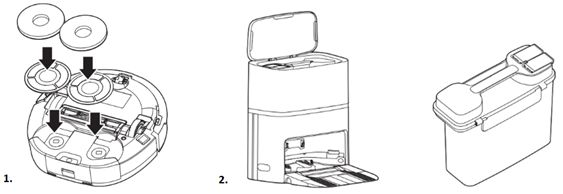
Play Pause
6000 Series Install the app and set up a connection:
The information below applies to the 6000 series models.
- You can operate the robot with the Philips HomeRun app, which is intuitive and easy to use. Scan the QR code on the cover of the Quick Start Guide booklet or search for "Philips HomeRun app" in your app store.
- Set up the Wi-Fi connection. If the setup of the Wi-Fi connection fails:
- Check your Wi-Fi connection.
- Check if you have entered the correct Wi-Fi password.
- Check if the robot is still in Wi-Fi set-up mode: both buttons will blink to indicate that Wi-Fi set-up mode is activated.
