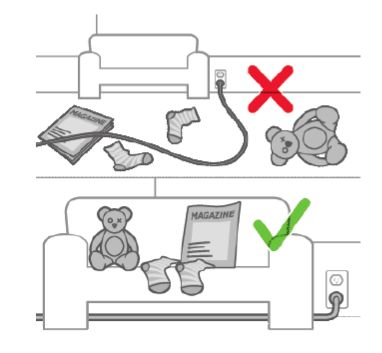How to clean my house efficiently with my Philips HomeRun vacuum cleaner robot
Published on 06 December 2023
Find tips on how to make your house/room easy for your Philips HomeRun vacuum and mop robot to clean in the article below.

Make your robot clean efficiently
Edit rooms:
you can edit rooms in the Philips HomeRun app. After selecting your robot, you will be directed to the home screen. Then, click on the main menu (3 horizontal bars) and select "My Maps" and "Edit rooms".
With this function, you can customise the cleaning routine of the robot per room (merge/divide rooms, name rooms).
Note: The robot can create a map for each floor of your home and store up to 5 maps. You can lock up to 3 maps against overwriting to ensure that these maps will stay available in your app.
you can edit rooms in the Philips HomeRun app. After selecting your robot, you will be directed to the home screen. Then, click on the main menu (3 horizontal bars) and select "My Maps" and "Edit rooms".
With this function, you can customise the cleaning routine of the robot per room (merge/divide rooms, name rooms).
Note: The robot can create a map for each floor of your home and store up to 5 maps. You can lock up to 3 maps against overwriting to ensure that these maps will stay available in your app.
Add restricted cleaning zones
You can make your house/room robot-proof by setting up restricted cleaning zones. You can define these zones in the Philips HomeRun app after selecting your robot. On the home screen, tap on the main menu (3 horizontal bars) and select "My Maps" to indicate where the robot is allowed to clean and where it is not.
To set up the following restricted cleaning zones:
Virtual wall
A virtual wall is an invisible barrier that you can, for example, create around a staircase to prevent the robot from falling down the stairs. Your robot is equipped with anti-drop sensors to detect stairs and other drops so it can avoid them. However, if there are objects on the floor next to the staircase or on the stair steps, the robot will not be able to detect the floor level difference and may fall.
No-Go zone
You can create No-go zones to:
No-Mop zone
No-Mop zones prevent the robot from mopping carpets or rugs.
(Only 7000 Series) In the app, you can choose the following options for a No-Mop zone:
Gentle zone (only 7000 Series)
The robot can drive over hurdles as high as 20 mm with an empty water tank (15 mm with a full water tank). If you want the robot to be more careful with climbing, you can draw a Gentle zone on your map. Your robot will roll up to your furniture, climbing only a little, before turning away.
Important:
To set up the following restricted cleaning zones:
Virtual wall
A virtual wall is an invisible barrier that you can, for example, create around a staircase to prevent the robot from falling down the stairs. Your robot is equipped with anti-drop sensors to detect stairs and other drops so it can avoid them. However, if there are objects on the floor next to the staircase or on the stair steps, the robot will not be able to detect the floor level difference and may fall.
No-Go zone
You can create No-go zones to:
- Protect fragile objects. The robot cannot detect shiny, transparent (e.g. glass), or dark obstacles or surfaces.
- Prevent the robot from getting stuck while cleaning. The robot can get stuck on high-pile carpets, carpets with fringes or very light rugs, for example in the bathroom. Also, the robot cannot detect cables on the floor.
- Protect the robot. The robot should be kept away from liquids and wet areas such as pet bowls and plant trays. It is not designed to vacuum up water or other liquids.
No-Mop zone
No-Mop zones prevent the robot from mopping carpets or rugs.
(Only 7000 Series) In the app, you can choose the following options for a No-Mop zone:
- Avoid No-Mop zones when the rest of the room is mopped.
- Only dry vacuum the No-Mop zone in dry cleaning mode. Note: the mop may still be moist.
Gentle zone (only 7000 Series)
The robot can drive over hurdles as high as 20 mm with an empty water tank (15 mm with a full water tank). If you want the robot to be more careful with climbing, you can draw a Gentle zone on your map. Your robot will roll up to your furniture, climbing only a little, before turning away.
Important:
- If you want your robot to still go into other rooms, make sure that your Gentle zone isn't too close to a door with a threshold. Set your Gentle zone at least 1 metre from a door with a threshold.
- When creating Virtual walls and No-Go zones, make sure that they do not prevent the robot from returning to the station. Always keep an area of 1.5 m in front and 0.5 m on both sides of the station free.
Tidy up your house/room
To make sure that your robot has a clear path to follow and clean your house/room:
If the above solutions did not help solve the issue, contact us for further assistance.
- Remove cables, wires and cords from the floor to prevent them from getting entangled in the wheels of the robot. Your robot is equipped with advanced sensors to detect and avoid small objects, but it cannot detect small cables.
- Remove objects on the floor next to the staircase or on the stair steps to prevent the robot from falling.
- Fold away the fringes of rugs.
- Open the doors of rooms you want cleaned and close doors that lead outdoors.
If the above solutions did not help solve the issue, contact us for further assistance.