Situation
The TV can record TV programmes via the programme guide within the TV or instantly with via the “Record” button on the remote control.
How to record a programme on a hard disk?
Checklist
Ensure that:
• The software on the TV is up to date
• DVB-T/C/S channels are installed on the TV
Answer
A programme can be recorded when a hard drive is connected to the TV.
The USB Hard Drive needs to match the following specifications:
A minimum storage capacity of 250GB
A minimum writing speed of 30MB/s
A standard USB 2.0 or a USB 3.0 connection
The hard drive preferably has its own power supply
No valuable data is stored on the USB hard drive: all data on all partitions will be formatted
Follow the next steps to start a recording:
1. Empty the USB Hard Drive
Make sure the hard drive is empty before it is connected to the TV. The TV will format the hard drive, which means all previously stored data on the USB hard drive will be permanently lost.
Note: The recordings stored on the hard drive can exclusively be accessed from the TV.
2. Connect
No other USB devices should be connected to the TV during this process
• Plug the USB hard drive into the USB port of the TV. The TV will recognize the USB hard drive.
3. Format
Start to format as follows:
• Press the “Pause”-button, select [Start] and press “OK” on the TV’s remote control.
The TV will start formatting the USB hard drive. When the USB hard drive is formatted, a storage space - bar of the USB hard drive will be shown in the TV’s “Recording” menu.
• A message is shown to confirm that the hard drive was formatted.
4. Start recording
Select the preferred recording option:
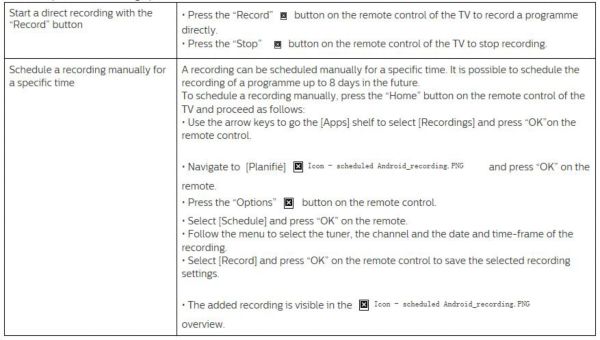
5. Done!
Note: The broadcast provider is the owner of the broadcasted and recorded programmes. The encrypted recordings cannot be copied or transferred. Recorded content is usually only available during a certain time-frame. Contact the provider for more information.
