Situation
The CAM module and CI+ are used to decode digital channels. The card needs to be put into the module and the module into the TV in the correct way.
Article Published Date : 2019-02-22
Situation
The CAM module and CI+ are used to decode digital channels. The card needs to be put into the module and the module into the TV in the correct way.
Ensure that:
• The software of the TV is up-to-date
• The TV supports the use of a CAM (CI/CI+)
• The TV is certified by the channel provider for the use of CI/CI+
• The channel installation on the TV was finalised
To insert the module and card in the correct way, proceed as follows:
• The chip of the card should be facing the same way as the module logo.
Most CAM modules can be inserted with the sticker facing the wall. However, carefully check the procedure in the images below to ensure that the module is inserted correctly.
Note: The CAM Module sticks out a few centimetres from the TV.
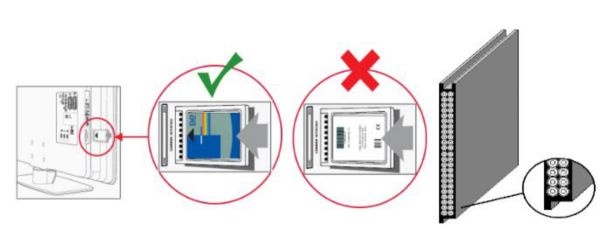
● When on a TV channel, press the “Options” button or on the remote control of the TV.
● For Android TV’s, select [Preferences].
● Verify if the [Common Interface] menu item is visible.
If the option [Common Interface] is visible , the card is recognised by the TV.
If the option is greyed out or not visible at all , the CI+ module is not recognised. Verify if step 2 was performed correctly.
Contact the broadcast provider for further instructions for the placement of the specific CAM module used. If the card is still not recognised by the TV, click on the link “[ID02423]” below for further instructions.